Technical Support
Technical Support is a unit that responsible for the operational of Helpdesk, IP CCTV, Shared Computer Lab, Onsite Repairing, Maintenance and Facilitating University Event.
Other support provided is consultancy mainly for the hardware and software related to gadget, laptop and desktop.
Online Helpdesk System
ICT Online Helpdesk
Email
Help Desk / Whatapps
07-4537292 / 07- 4537295
Sunday - Wednesday
8.00 am - 5.00 pm
Thursday
8.00 am - 3.30 pm
Scope Of Services

Helpdesk Section
- Accepting, recording and escalating ICT report to the designated unit using ICT Report Management System.
Executing First Level Support via telephone, remote and hands-on.
On-Site Repairing Section
- Troubleshooting the cause of ICT failure and solve it onsite.
- Record and suggest solution to ICT hardware technical issues such as PC, Laptop and printer.
- Fetching PC, laptop and printer with failure for repair from the user site.
- Send PC, laptop and printer after repaired and QC checked to the user site.

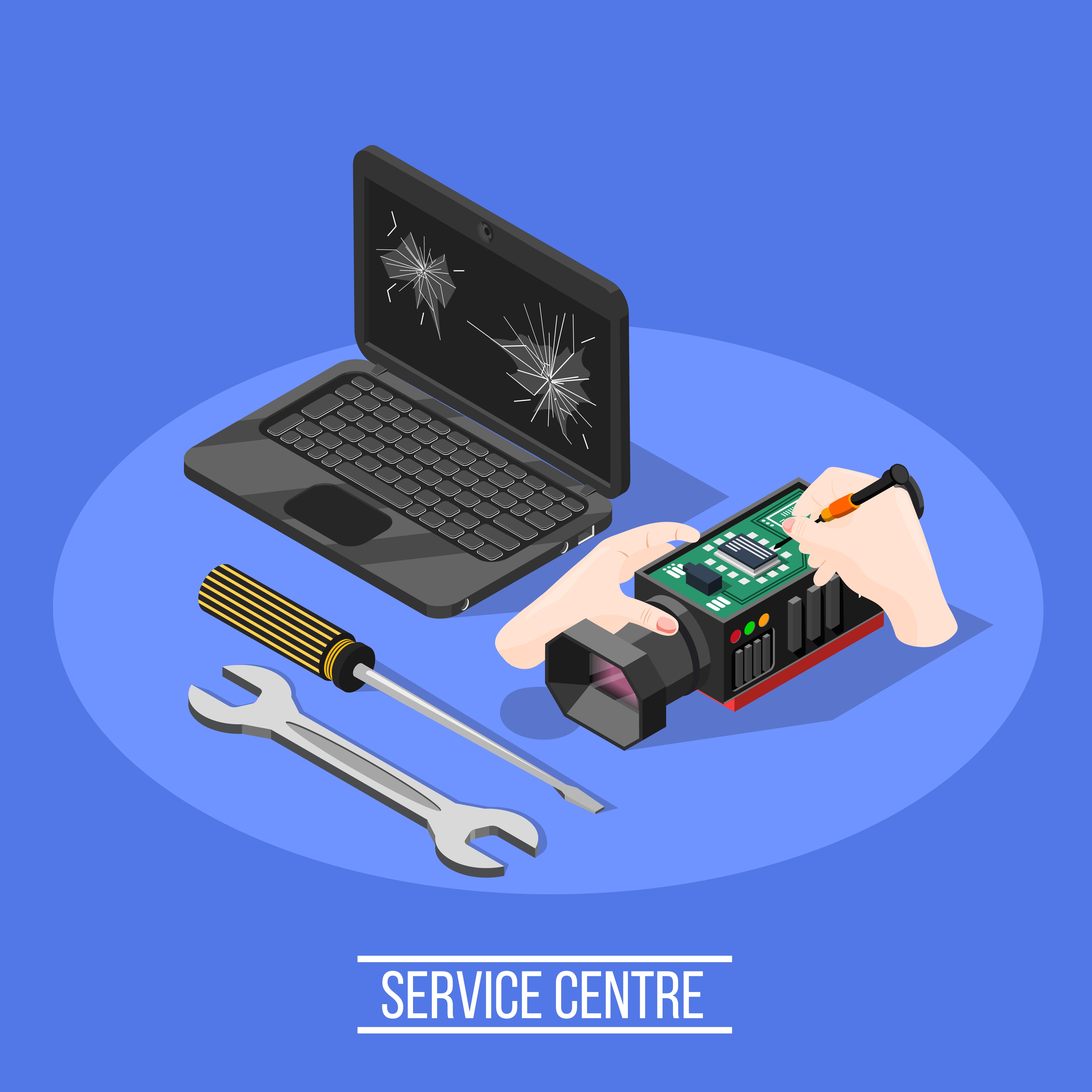
Repairing Section
- Troubleshoot and repair hardware and software failure according to the forwarded issues through ICT Report Management System.
- Response to the user regarding to the ICT Issue handled
ICT AND VDI Equipment Maintenance Section
- Deploy pre scheduled PC and laptop Preventive Maintenance.
- Facilitate official University’s event by deploying ICT equipment.
- Manage the computer lab reservation for the teaching and learning purpose.
- Manage technology that refers to the use of virtual machines to provide and manage virtual desktops

FAQ
1) My computer does not turn on, what do I do now?
First check the computer's power cord to make sure it is completely plugged into the wall socket. If you are using a plug strip, make sure it is completely plugged into the wall socket and that the power switch on the plug strip is turned on. Some plug strips also have a built in circuit breaker which usually looks like a black or red button near the power switch. Press the button to reset it and see if that solves the problem.
2) What do I do when my computer crashes?
There are many reasons why a computer may just stop working or "freeze". Most of the time there isn't much we can do about it, it is a fact of life that computer programs have become so complex that occasionally users will experience problems even when performing common tasks. When your computer no longer responds to keyboard commands your best bet is to re-boot the computer.
3) What do I do if my hard disk fails to work?
As with most computer errors, your first step is to shut down your computer and restart it. This will help you confirm weather or not you actually have a hard disk problem. If the disk is severely damaged then your computer will probably fail to restart properly. If this is the case then contact us , this is a job for the professionals.
4) How do I determine my computer's name?
Right-click My Computer. Click Properties. In the Properties window, click the Computer Name tab. Within this tab you'll be able to see the full computer name, workgroup and also a description. If you wish to change the name or workgroup, click the Change button.
5) How do I delete Internet cookies?
Microsoft Internet Explorer users can go to tools and then choose 'Delete browsing history’ you can then choose to delete your Internet cookies.
6) There is no display on the monitor, what do I do now?
Make sure the monitor is on. If no power light (green or orange light) is seen on the monitor display try pressing the power button until it comes on. If your computer monitor was on and you stepped away from the computer and upon returning it was black it's likely that the computer is asleep. Try moving your mouse, clicking the mouse buttons, and/or pressing any key (spacebar) on the keyboard to wake it up. Make sure that the monitor is connected properly to the back of the computer.
7) What do I do if the image on screen is distorted or skewed?
You may receive a distorted image when the cable is loose or defective. Disconnect the video cable going from the back of the computer and verify that no pins are bent, burnt or broken. Once verified re-connect the monitor cable. If the refresh rate is not properly set the monitor may have a wavy or an appearance that lines are going down or across the monitor slowly or fast, this may also cause a flickering affect. A distorted image can be caused by magnetic or other types of interference. Verify no speakers, fans or other magnetic devices are close to the monitor.
8) I get a 'no signal input' message, what do I do?
Verify that the monitor is properly connected in the back of the monitor as well as to the back of the computer. If the monitor appears to be connected properly, verify that a cable is not loose by disconnecting all cables that can be disconnected in the back of the monitor (generally the data cable cannot be disconnected). Next, disconnect the data cable connected to the back of the computer and then reconnect the cable. When connecting the cable in the back of the computer ensure the cable connection is tight. Most Computers will also have screw ends that can be screwed in to hold the connector in place.
9) There are black borders on my screen, what do I do?
If the resolution was recently changed it is possible for the monitor to not auto adjust or shift to the correct size. If this occurs, the resolution can be changed back to the original setting or you can manually adjust the monitor. If a black border exists on the monitor it can generally be resolved by manually adjusting the horizontal or vertical width. Because each monitor is different, the method of adjusting this setting will vary; consult your monitor documentation.
10) Why is my mouse acting erratically?
Users who have an optical mechanical mouse (most common mouse for desktop computers) are likely experiencing erratic behaviour because the mouse is not clean or is dirty. If you've cleaned the mouse and continue to encounter issues and this mouse has worked in the past fine unfortunately your mouse is likely defective. One additional test that can be done to help determine if this is the case or not is to connect the mouse to another computer. Otherwise we suggest replacing the mouse.
11) I can't delete a file because it is being used by Windows?
Close all programs running on the computer and try again. If after closing all programs running on the computer you are still encountering the same issue when attempting to delete files, load the computer into Safe Mode and delete the files.
12) How can I update my Microsoft Windows computer?
If you are running Microsoft Windows 7, Windows 8, Windows 10, you are eligible to update Microsoft Windows, and in some cases, your computer hardware with the latest drivers through Microsoft's update site, visit http://windowsupdate.microsoft.com.
13) Is it safe to turn off a Windows computer without doing a shut down?
Users should not simply press the power button or restart the computer while Windows is still running unless there is an issue with the computer. Microsoft has included the shut down feature because it enables a computer to go through all the all the necessary steps that are required before turning off the computer. In fact many versions of Microsoft Windows will check the computer for any problems if the computer is not shut down properly.
14) How can I recover a file from the recycle bin?
Double click the recycle bin icon on your desktop, here you will see all of the files within your bin. Select the files you wish to recover, right click and choose restore.
15) My printer is printing smudged/distorted pages?
When printing on untraditional paper your printer may experience smudges, un-even or crooked text, and/or text that runs off the edges of the paper. Your printer may be printing fuzzy, blurry, and/or other faint text because of dirty print heads. All modern printers have some type of printer cleaning, self-test, and/or diagnose mode that can be performed to check and clean the printers print heads and other internal equipment used to print.
16) How do I fix a paper jam?
Turn off the printer. Inspect the location or tray the printed paper ejects to. If the stuck paper is visible manually remove it. Remove all paper trays and any paper that may be stuck between the tray and the printer. If the stuck paper is visible manually remove it. Open the printer door that allows you access to the printer ink cartridges or toner and look for any stuck paper. If the stuck paper is visible manually remove it. Turn the printer back on.
17) I lost my printer installation disk, how can I install my printer?
Today all printer and other hardware manufacturers are providing downloads on the Internet to their software programs and drivers that are included with their products and you can download driver from itinfo.uthm.edu.my
18) I can't connect to my network drive anymore?
Verify that the network cable is properly connected to the back of the computer. In addition, when checking the connection of the network cable, ensure that the LED's on the network are properly illuminated. For example, a network card with a solid green LED or light usually indicates that the card is either connected or receiving a signal. Note: generally, when the green light is flashing, this is an indication of data being sent or received.
19) Can a virus damage computer hardware?
No. Computer viruses are software code designed to spread to computer files and other computers, delete files, and cause other problems with the data on the computer. So if you're experiencing an issue with a hardware device such as your printer, video card, sound card, etc. it is not due to a virus.
20) If I format or erase my hard drive will it remove a virus?
If your computer is infected with a virus formatting or erasing the hard disk drive and starting over will almost always remove any type of virus. However, keep in mind if backups have been made that contain the virus, other media or drives connected to the computer have a virus, your computer is connected to another computer on a network with a virus, and/or the virus is stored on some other type of software you use with your computer it can become re-infected if not properly protected.
Join Our Team